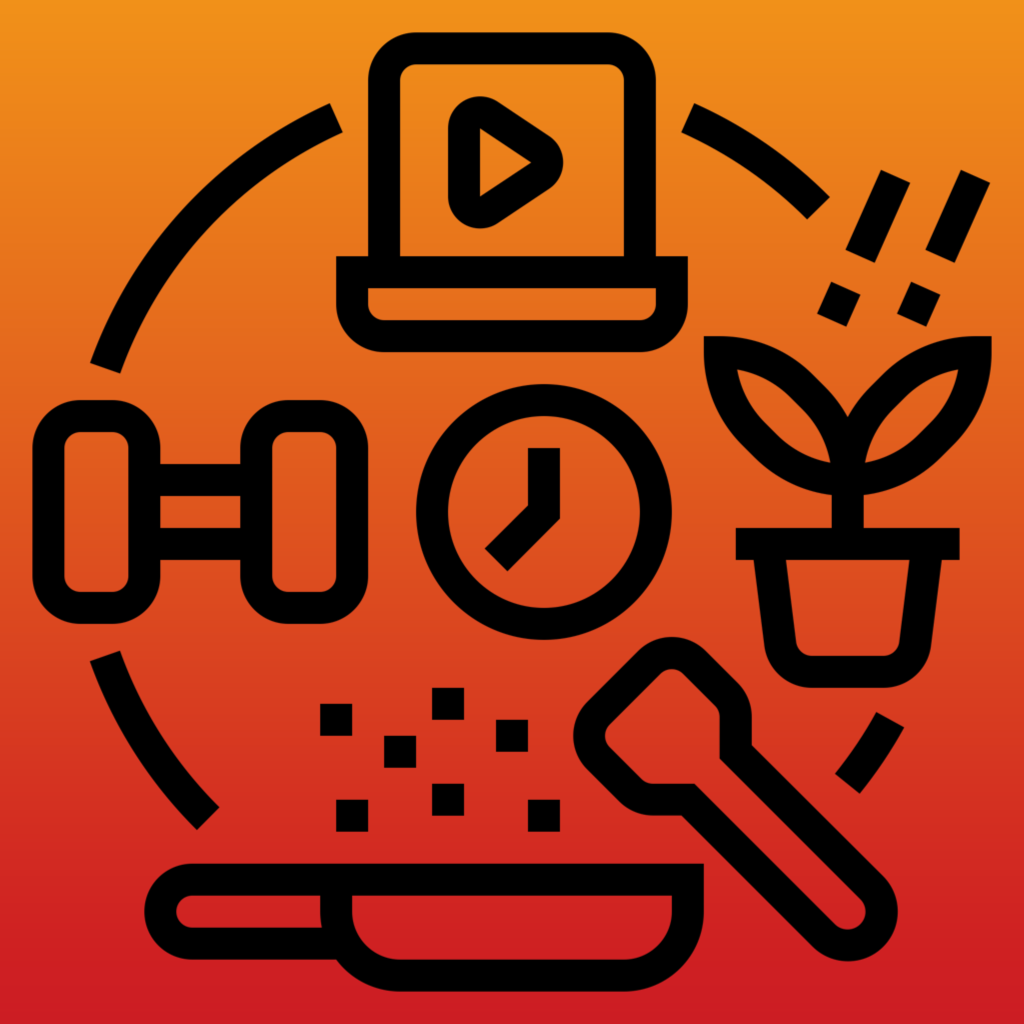
Logs
List of Logs
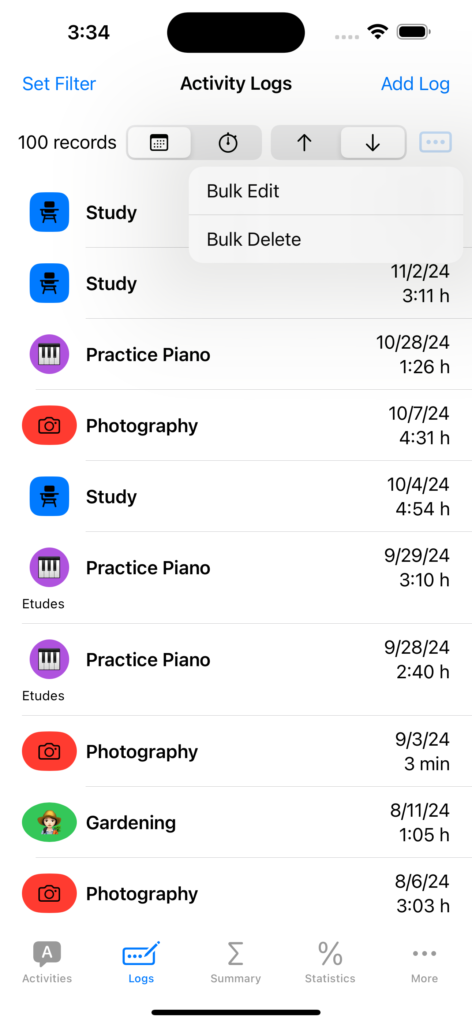
The Logs tab displays all the activity logs you have created. With the button ‘Set Filter’ on the top left you can enter criteria which the logs must satisfy to limit the number of logs shown. With the button ‘Add Log’ on the top right you create a new log.
Each entry in the list shows the activity, the starting date, the duration, and any remarks.
The row above the listed logs shows the number of displayed logs, 4 buttons to determine the ordering of the list and at the right a button opening a menu for bulk editing or bulk deletions.
The scrollable list can be sorted in ascending (up arrow) or descending (down arrow) order according to the starting date (calendar) or duration time (clock icon).
Add New Log
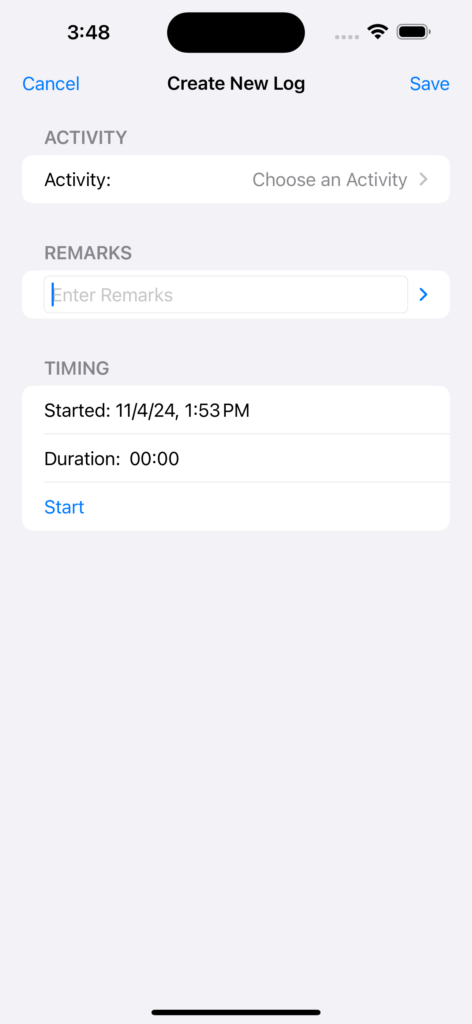
When creating a new log you should at least choose the activity and hit the Start button. (Even though you can save an empty log and later edit it.) This starts the timer for the duration you spend on the activity until you save it. Once you started the timer the duration time is shown with a green background to draw your attention to the fact that the timer is running. After starting the timer the Start button changes to a Pause and an additional End button. When the timer is paused the elapsed time is shown with a red background and the Pause button is changed to Resume.
The starting time and date is set automatically. There is the option that the timer starts automatically and immediately when the ‘Add Log’ screen is entered. This can be configured in Settings.
While you are recording an activity you can turn off the iPhone or use any other app. When you open again the Activity Tracker app you will notice that the timer has kept on running.
While Recording an Activity
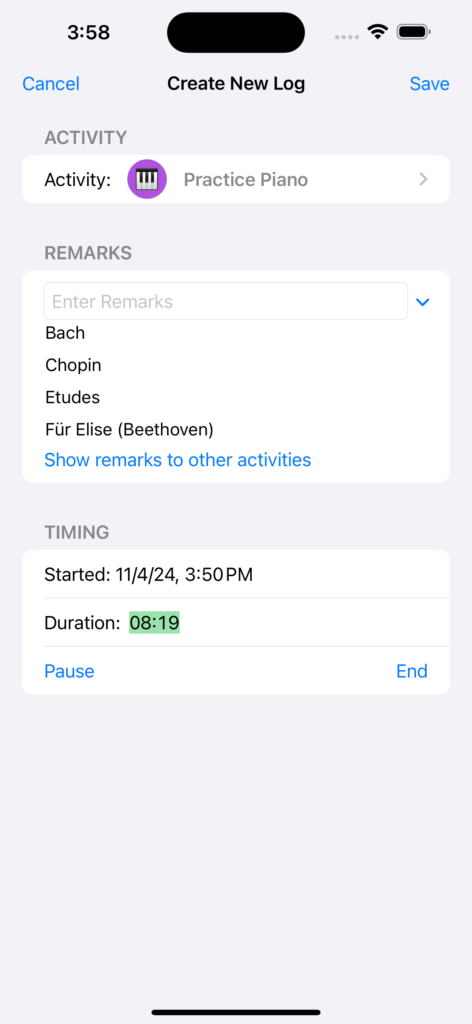
To choose the activity just push the chevron on the right. You are presented with a list of all the activities you defined beforehand. That list is shown by default in alphabetical order. This can be changed in Settings to most recently or most often used.
In the remarks field enter any text or comments relevant to this particular log. The chevron on the right of the text field opens or closes a list of all the remarks you have used before. If an activity has been chosen already, the list is limited to those remarks. As you type some text the list is reduced to those matching the text. As with the activities the list can be shown in alphabetical order (the default) or on the basis of most recently or most often used.
To save the log there is no need to end the timer beforehand. It will automatically terminated when saving or canceling the log.
Edit a Log
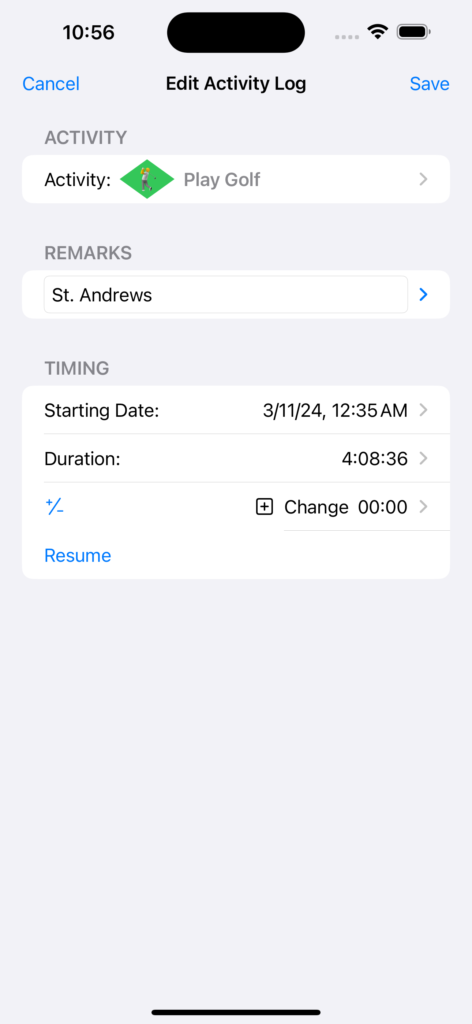
Once created and saved all aspects of the log may be changed.
The activity and the remarks are entered or changed as when you created the log.
You can change the starting date and time at will. A date picker in the format of a calendar will be presented where can also set the time.
As for the recorded duration you can change it directly or add or subtract some time. The +/- button on the left toggles from adding to subtracting and back. In addition you can resume the running of the timer. All these three methods can be combined at will even though once you restarted the timer the direct and it is running, setting of the duration is disabled.
Bulk Edit and Delete
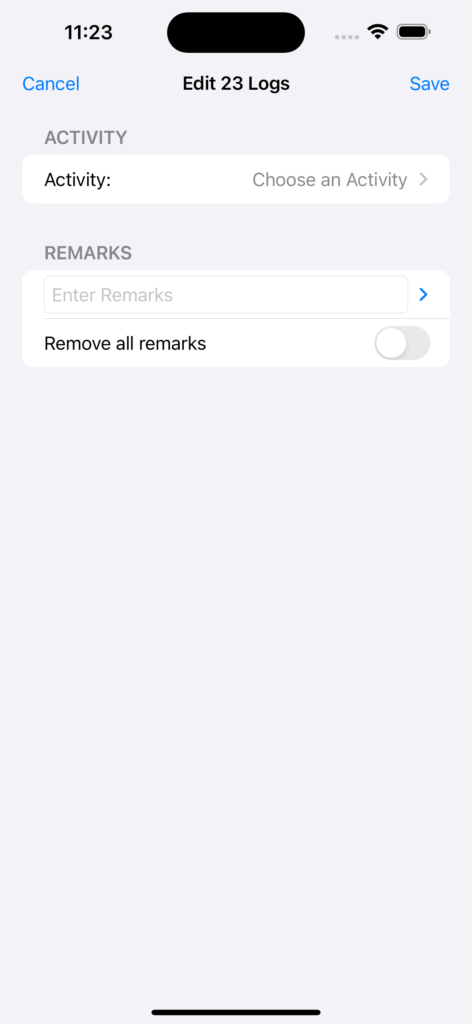
You can change all the displayed logs at once. Usually these would be only a filtered subset of all the logs.
When deleting a whole set of logs you no more are interested in you are prompted to confirm this action.
When editing a group of logs you are reminded of that fact by the title which mentions the number of logs affected. You can only change the type of activity or the remarks. There is also the option to remove all the remarks.
For obvious reasons you cannot bulk edit the starting date or the durations.