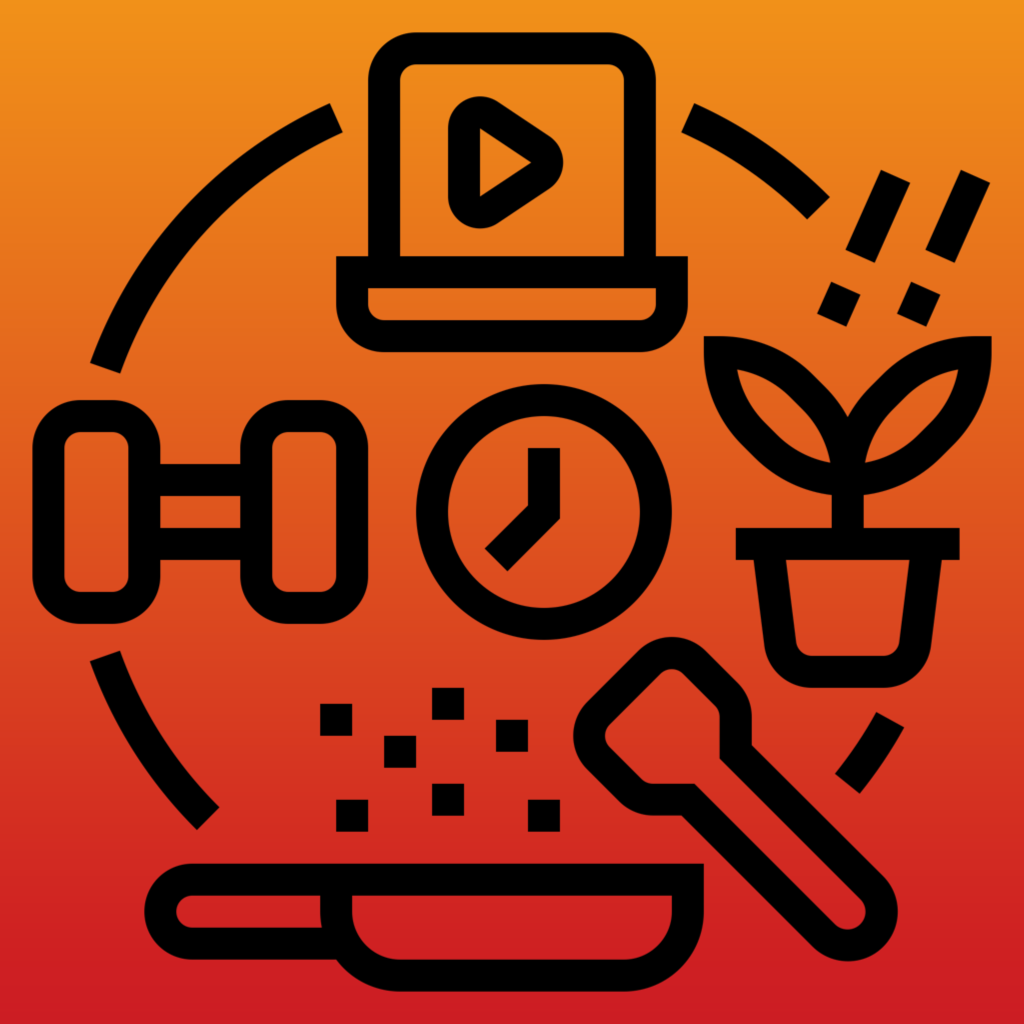
Activities
Welcome Screen
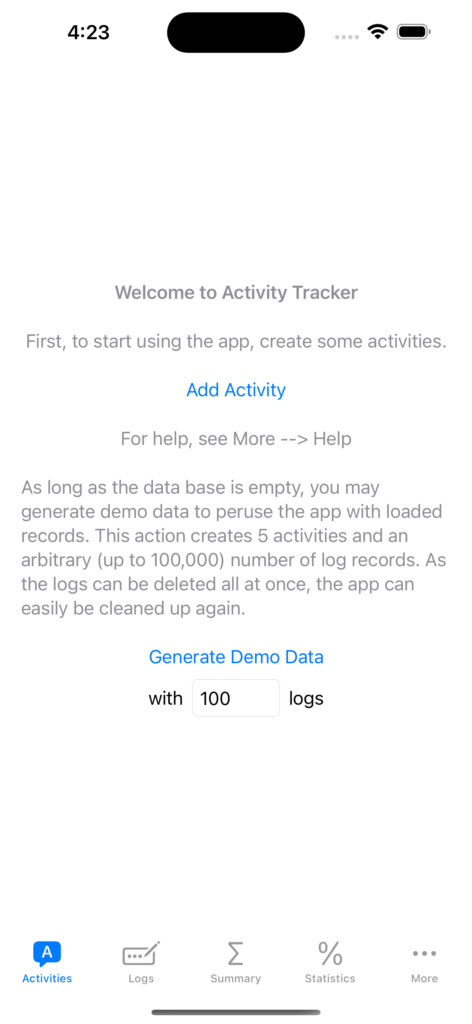
When you open the app for the first time you are greeted with a welcome screen. You are reminded that you better first create an activity before starting to record logs even though, technically, you can save logs without assigning them an activity and later edit them.
Here, you are also given the chance to create some demo data with which to play around. This creates 5 activities (Gardening, Photography, Play Golf, Practice Piano, and Study) and up to 100,000 randomly generated logs assigned to them at random. With one bulk delete of the logs and five swipes to the left to delete the activities, the app is easily cleaned up again.
List of activities
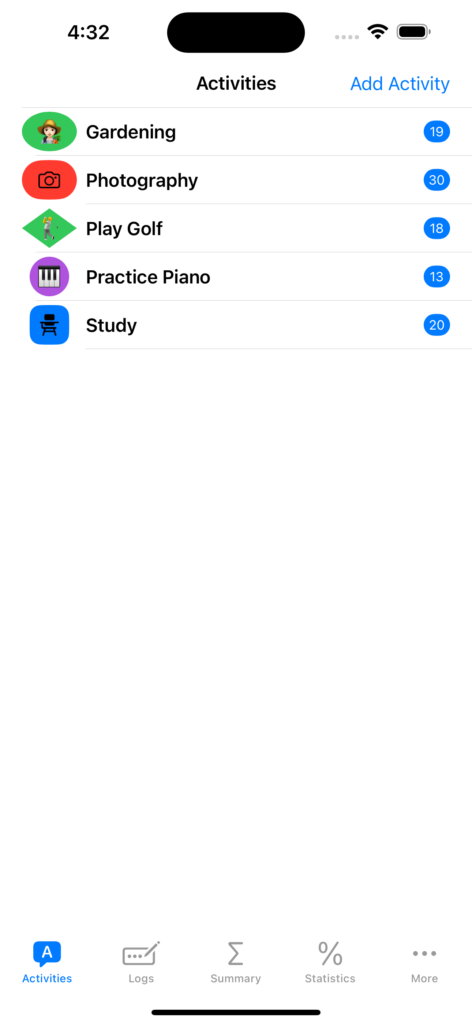
The Activities tab shows the list of the activities you created. The blue badges at the right show the number of logs recorded for that activity.
To add a new activity use the button on the top right.
To edit an existing activity (the name and or icon) touch the corresponding line.
To delete an activity swipe it to the left. Any logs assigned to the activity in question will also be deleted. Should this be the case you will be warned of this happening and you have to confirm it.
Add Activity
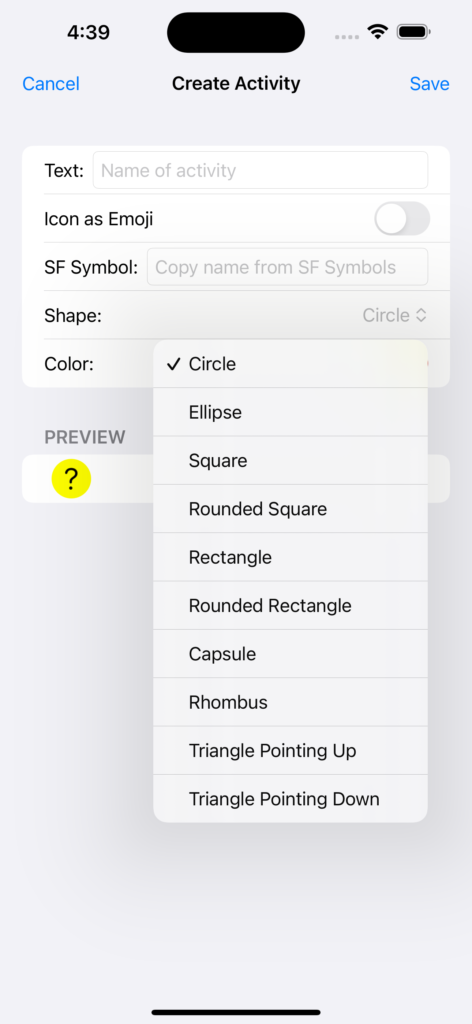
To create a new activity you give it a name and design an icon. The icon serves to easily distinguish different activities. The icon consists of a symbol, some shape and any color of your choosing.
The symbol may be defined by an emoji character or the name of a SF symbol as provided by Apple (download the application to your mac from https://developer.apple.com/sf-symbols/ or use a third party app from the App Store). In the demo data the two activities Photography and Study use the two SF symbols ‘camera’ and ‘studentdesk’ respectively.
For the shape you can choose from the list shown on the left.
For the color the standard color picker is provided.
The look of the resulting activity is shown in the preview field at the bottom. As long it not defined it is a question mark within a yellow circle and no name. In the listing of logs the name NULL would be used.
Edit Activity
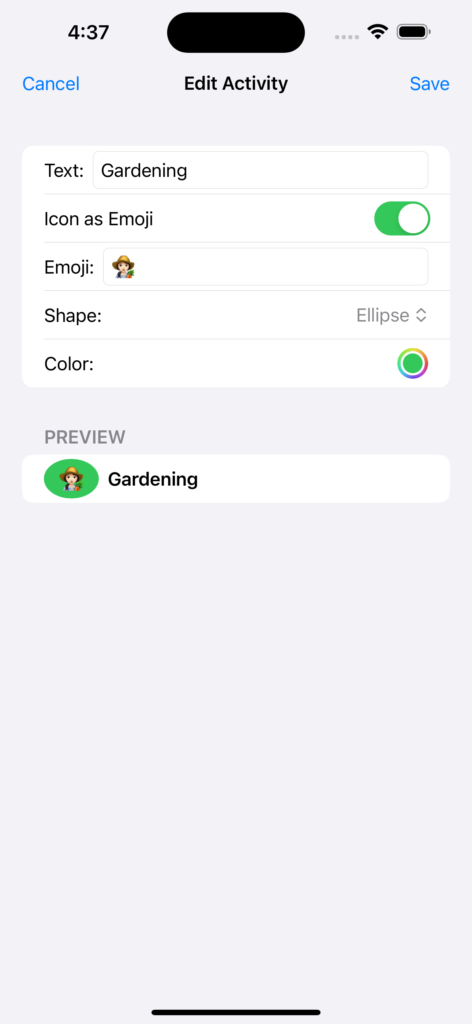
When editing an activity you are presented the identical screen you used for adding the activity. You may change any of the defining characteristics.