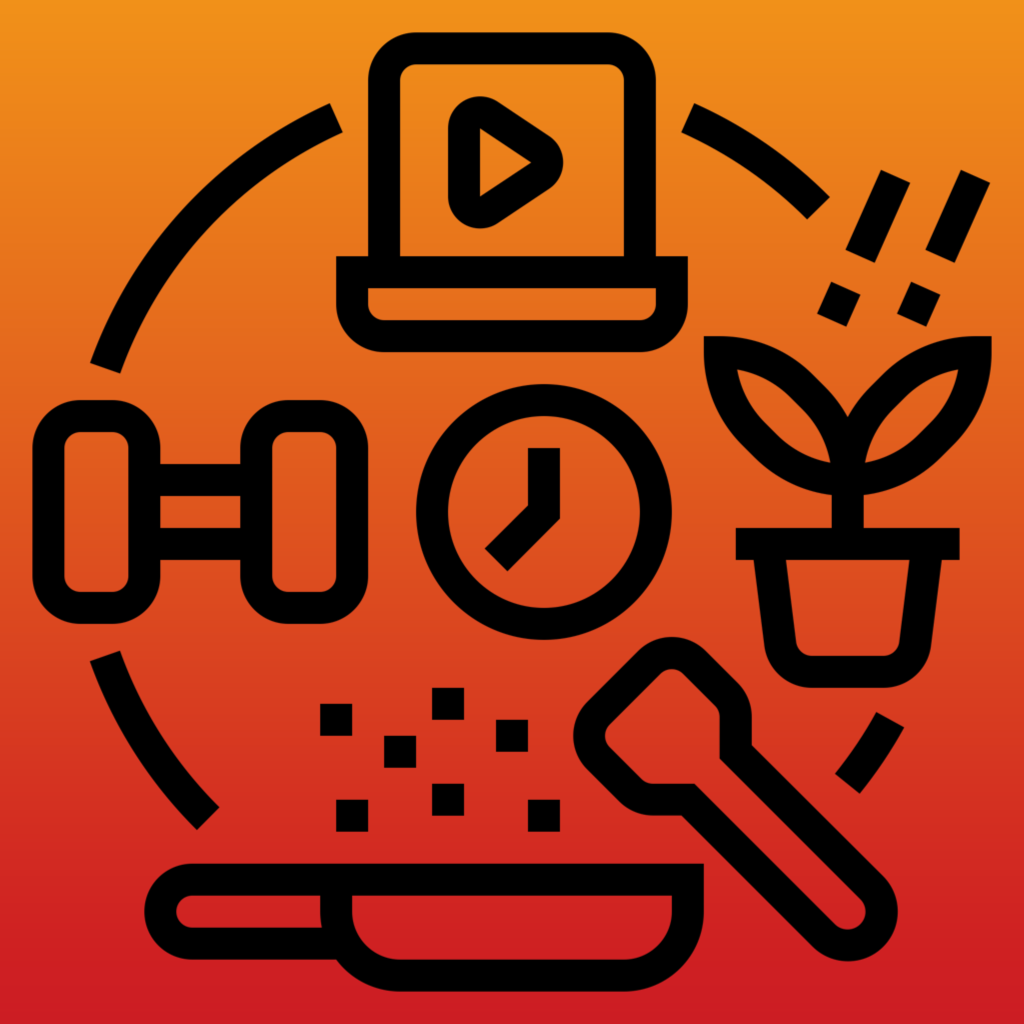
Filtering
Overview
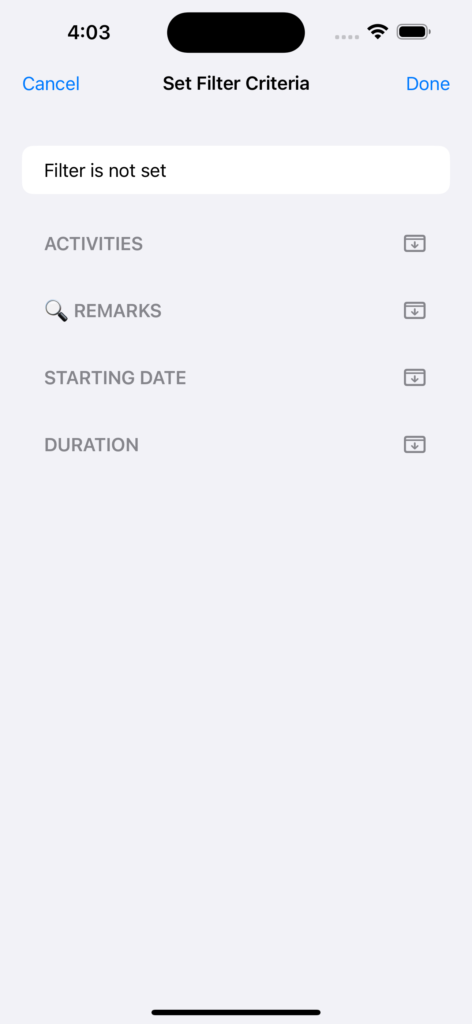
In the screenshot on the left no filter has been defined as yet. You may filter or search on each (or arbitrary combination) of the four attributes recorded with each log:
- Activities: Restrict the search to one or more activities.
- Remarks: List only logs which match some search text.
- Starting Date: Restrict the logs based on their recorded starting date.
- Duration: Base the search of the logs on the length of their duration.
To keep the screen free of clutter each of the above attributes is presented in its own section which may be disclosed or hidden with the respective button on the right (menu with arrow down or up).
When opening this window with filter criteria already set, the concerned sections are shown opened. Furthermore, a garbage can icon is shown to the left of the section title whenever the section contains set filter criteria. This allows for an easy removal of that sections search specifics.
Activities
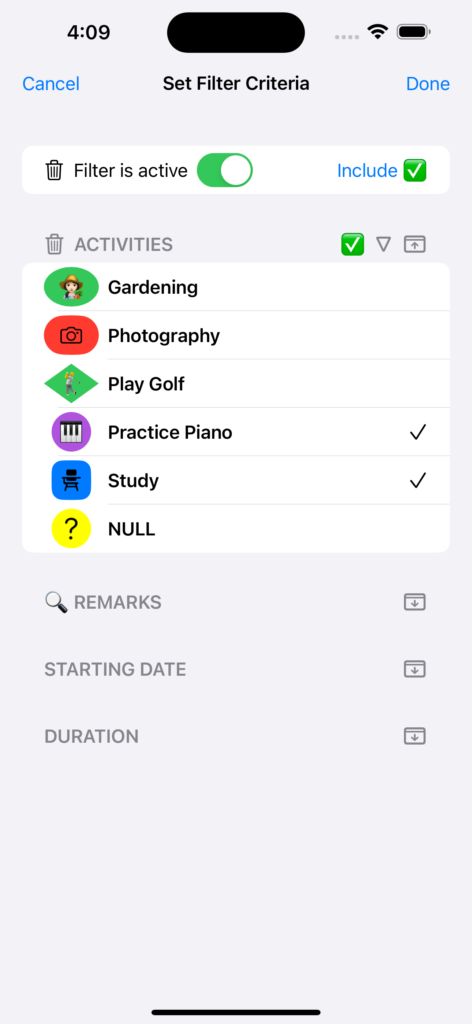
Once a filter has been set the top line changes to ‘Filter is active’. With the toggle switch you can deactivate and later reactivate the filter without deleting all its chosen criteria. With the Include button on the right you can change the search to exclude all the logs meeting the search criteria, i.e. find the complementary set of logs. In that case a red exclamation mark is shown. With the garbage bin icon on the left of the top line you can clear the search criteria of all sections at once.
To select an activity simply touch the corresponding line. The search is not restricted to one activity but can include several at once. Instead of including you can choose to exclude the selected activities with the green check mark.
The ‘? NULL’ activity searches for logs without an assigned activity. It only appears in the list of activities if there are such logs.
On the right of the section title an additional disclosure triangle arrow is available which allows you to limit the display to the activities selected.
Remarks
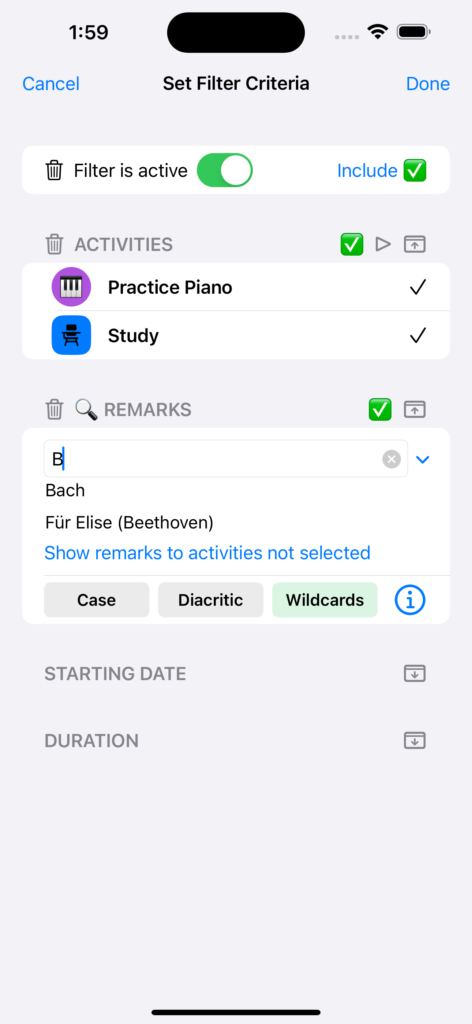
In the text field for the remarks you enter the text you are looking for. In the example on the left you are looking for a remark containing a b (however only if the option Wildcards is turned off, see below).
With the chevron on the right of the text entry field you can disclose a list of all existing remarks to choose from. This works the same as when you are creating or editing a log.
The three buttons on the bottom of the form for the remarks determine how the search for the remarks is conducted:
- Case: If turned on (green background) the search will be case sensitive, i.e. an ‘a’ will be considered distinct from an ‘A’.
- Diacritic: A diacritic (or accent) is a glyph added to a letter, e.g. an ‘a’ with an umlaut becomes an ‘ä’. These are used in some languages to change the pronunciation or accentuation of a letter. When the button is turned on the search becomes diacritic sensitive, i.e. ‘a’, ‘ä’, ‘á’, ‘â’, ‘å’, etc. become distinct.
- Wildcards: If wildcards search is turned on, the remark must match exactly the search expression. Therefore, in the example at the left only logs with the remark “B” or “b” would be found. The wildcard ‘?’ matches exactly one arbitrary character whereas a ‘*’ matches 0 or more arbitrary characters. The string ‘??????’ for instance would find all remarks which are exactly 6 characters long (with the example demo data that would be Chopin and Etudes).
To find all logs without any remarks you would choose a search with wildcards set and an empty text.
Starting Date
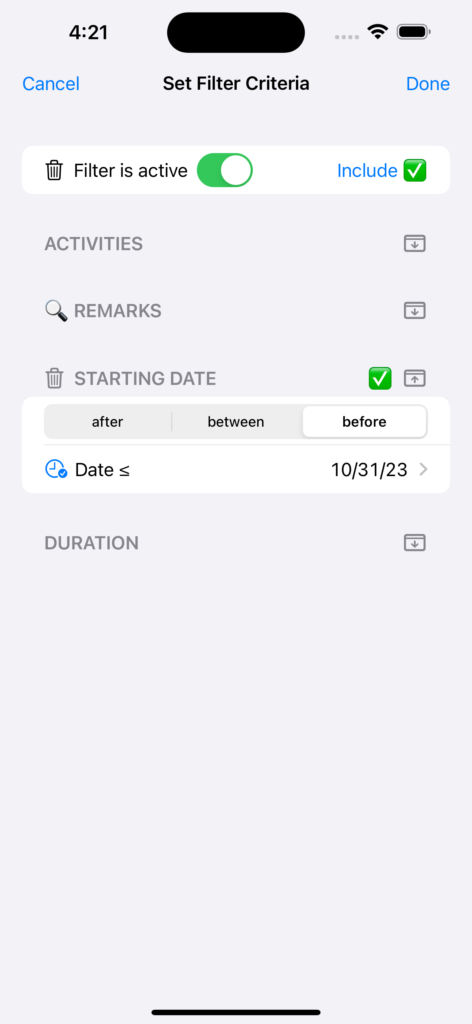
You can restrict the selected logs according to the date you started recording them. There are three possibilities of restrictions. Before, after, or between some chosen date(s). The icon of the clock with a checkmark allows you to narrow the date more precisely by adding a specific time.
Duration
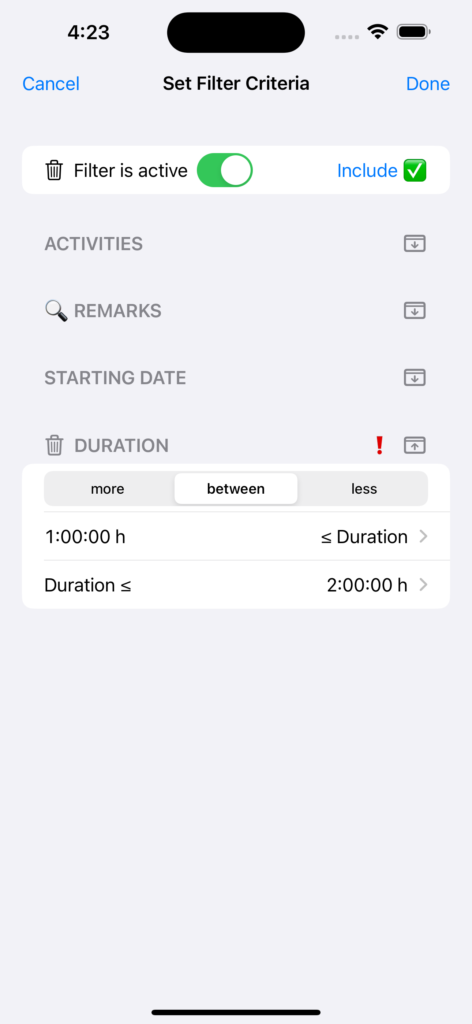
As with the starting date the length of the duration can be limited to more, between, or less some chosen time(s).
In the example on the left. The interval chosen is between 1 and 2 hours. However, since additionally the option exclude (the red exclamation mark) has been selected, the logs with a duration of less than 1 hour or more than 2 hours will be filtered.
Example Result of Filtering
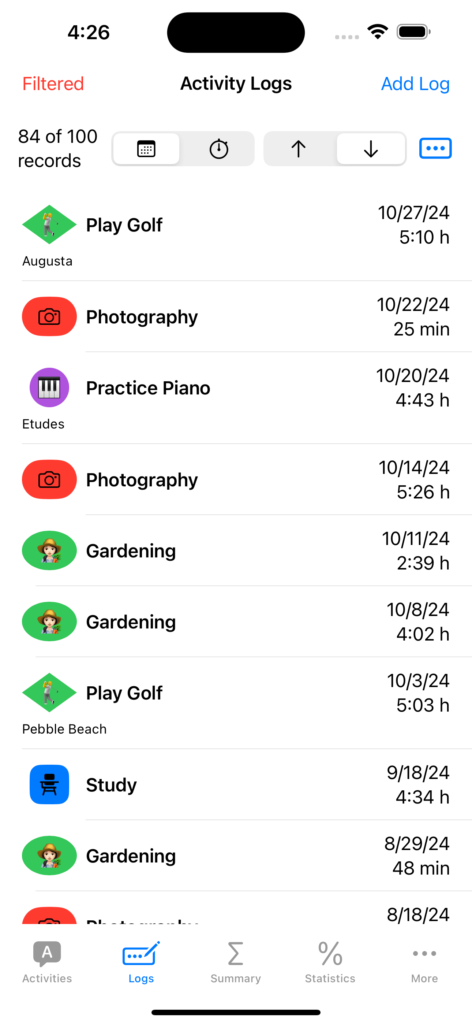
Here the result with the above filter (Duration) is shown.
The button on the top left changed from Filter to Filtered shown in red. Also, to draw your attention to the fact that not all records are displayed, the number of filtered logs, here 84 of a total of 100, is shown. In other words, the missing 16 logs did not conform to the set filter criteria. In the example on the left, 16 logs recorded a duration of between 1 and 2 hours.