
Play
Starting Menu
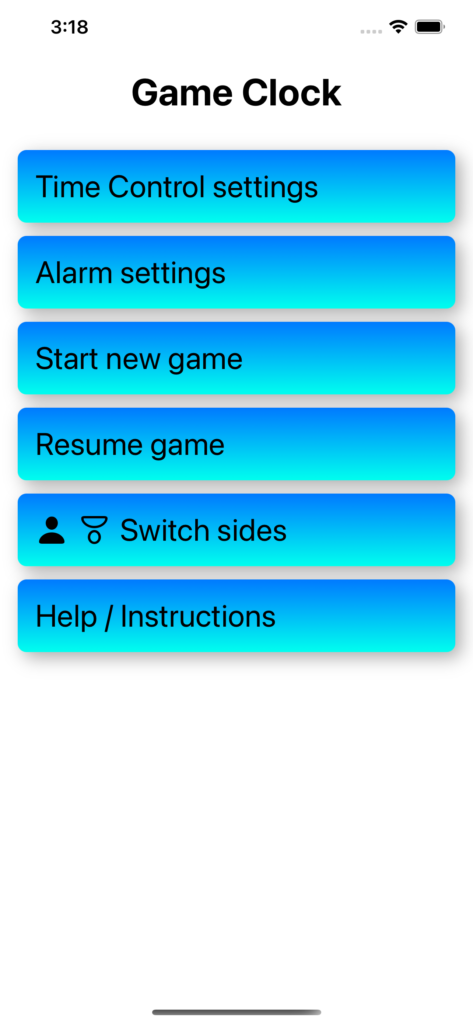
This is the main menu you will encounter upon opening the app with the following options:
- Time Control settings
Set the time control settings. See the details here. - Alarm settings
Set which kind of alarms (audible and/or visual) you get when running out of time. See the details here. - Start new game
Start playing a new game. - Resume game
If you interrupted a game and entered the menu e.g. to change the alarm settings you may resume the game. - Switch sides
By default the player playing the black pieces is displayed at the bottom and white at the top. This button toggles the sides. - Help / Instructions
Go the help and instructions pages.
Start Playing
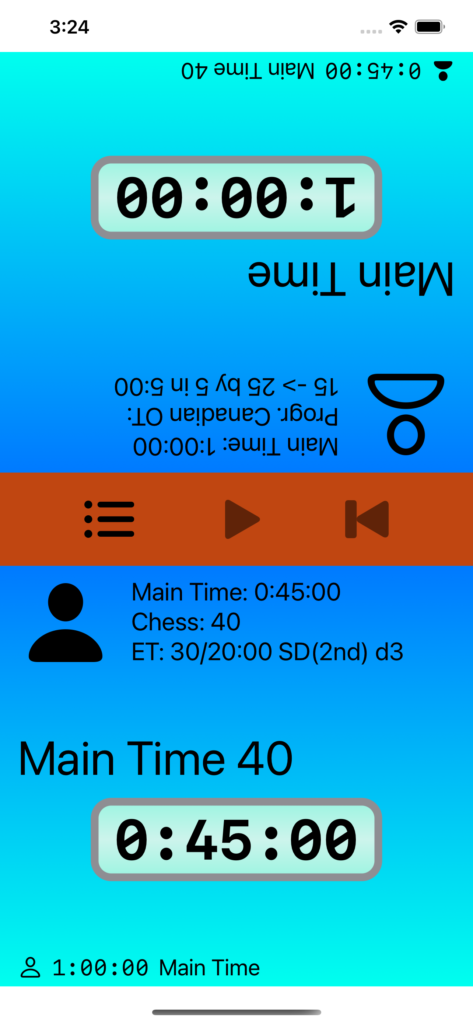
The screen for playing displays the two clocks with the top half upside down so that the player on the other side of the table can see his time left and other information in a normal way. Each panel on both sides of the middle bar serve as a big button.
Besides the central clock with the time left, each panel contains information about the prevailing time control settings. At the bottom the remaining time of the opponent is shown.
As may be seen the two players need not necessarily have to play according to the same timing rules. Here black plays following the chess settings of 40 moves within 45 minutes and an extension period of 30 moves within 20 minutes. After that a further extension of 20 minutes follows with sudden death. Furthermore a time delay of 3 seconds (d3) is set, i.e. the clock starts running only after 3 seconds at each move.
White’s settings are Progressive Canadian Overtime with a main time of 1 hour and Canadian Byo Yomi of 15 moves within 5 minutes. The 15 moves are increased after each Canadian Byo Yomi period by 5 moves up to 25 moves.
All these settings are highly configurable and explained in “Time Control Settings“.
To start a game and the clock one of the clock panels is pushed to start the clock on the other panel. Therefore, if White plays the first move Black hits his clock to start counting down the time of White.
While Playing
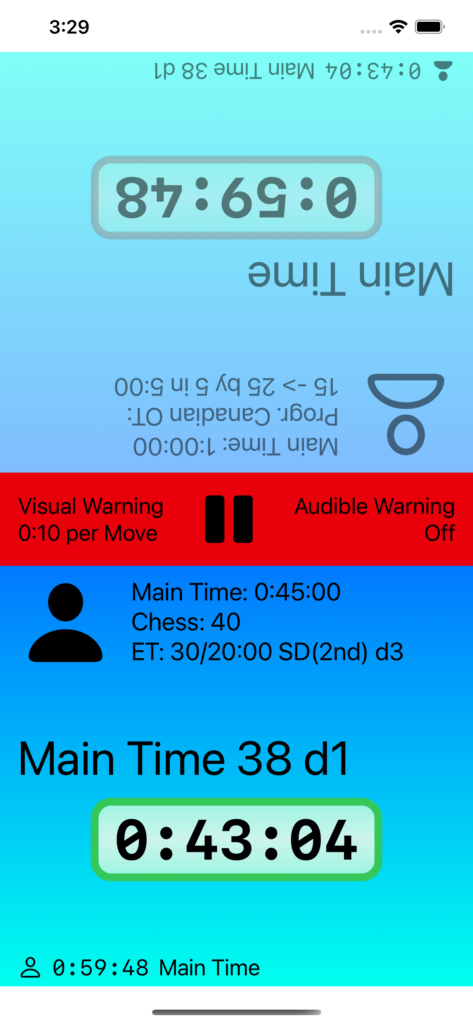
While playing one clock is running its time down whereas the other is stopped and its panel dimmed and inactive. The border around the running clock is changed from grey to green. When running out of time and visual warnings are set, the border color changes to red. In the screenshot to the left it is Black’s turn. He has 38 moves to go during the main time and is down to the last second of the delay of 3 seconds. I.e. his clock is not running yet.
During the game the middle bar is shown in red and may be used to interrupt the clock. It changes then back to brown with the three buttons Menu, Resume, and Restart game. During play the middle bar also shows the settings for the visual and audible warnings. For the possible settings see “Alarm Settings“
Losing on Time
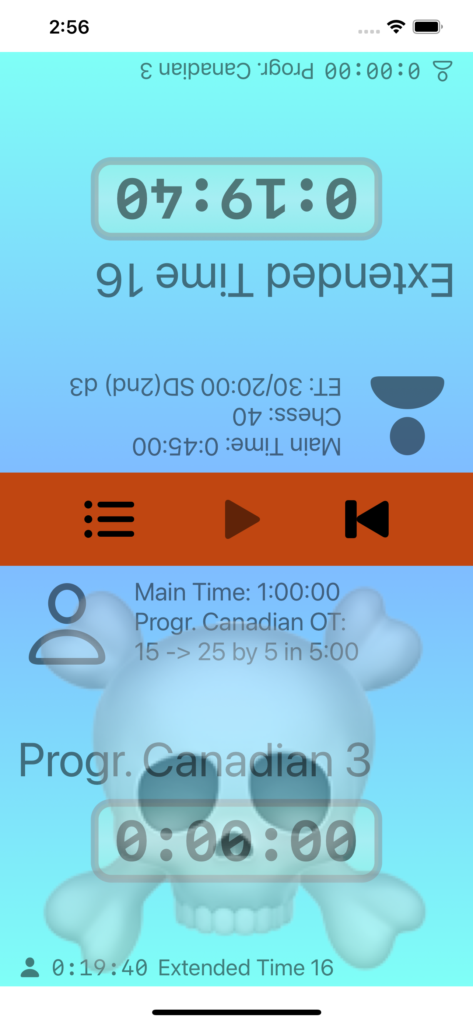
When a player runs out of his allotment of time the clock becomes inactive and he loses the game. On the screenshot to the left White lost on time. He was in Canadian Byo Yomi and still had to play 3 moves when the clock reached 0:00:00.